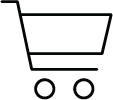A mobile preset is a pre-configured collection of settings tailored to optimize and enhance compressed images taken with a mobile device, like mobile phones or drones. They are used within photo-editing software like Lightroom CC and the Lightroom Mobile App. These settings encompass various adjustments, such as color balance, contrast, saturation, and more, allowing photographers to consistently apply a specific look or style to their images with just a few taps. Designed to expedite the editing process without compromising on quality, the best mobile presets are instrumental for professionals and enthusiasts alike who seek to maintain a consistent aesthetic across their mobile photography portfolio.
Premium lightroom Mobile Presets
At Refined Co., we recognize the profound impact that precision and quality can impart to a photographer's workflow. Our specialized suite of Lightroom mobile presets is meticulously crafted to meet the exacting demands of professionals. Detail-oriented and rooted in photographic principles, our Lightroom mobile film presets offer an unmatched blend of authenticity and innovation. As the digital landscape evolves, selecting the best mobile presets is paramount for consistency and efficiency. Our collection is not merely a set of presets Lightroom mobile and desktop users can apply; it's a curated toolset designed for discerning photographers seeking the best mobile presets in the market. With Refined Co., you're not just investing in filters but entrusting your work to a legacy of photographic excellence. Elevate your work with the best of Lightroom presets for mobile and desktop.

Frequently Asked Questions
What is a mobile preset?
How do I get mobile presets in Lightroom?
1. Acquisition: Firstly, purchase or obtain the desired Lightroom mobile presets from a reputable provider, like Refined Co. Ensure the presets are compatible with Lightroom mobile for seamless integration.
2. Download and Unzip: Upon receiving your preset files, download them to your mobile device - either the DNG files for iPhones or XMP files for Android. Most presets for Lightroom mobile come in a compressed format, so use an app to unzip or extract the files if necessary.
3. [For iPhone] Import Presets into Lightroom Mobile: Launch the Lightroom Mobile app. Navigate to the library and create a new album for organizational clarity. Within this album, import the unzipped mobile preset files.
4. [For iPhone]Conversion to Presets: Once the mobile preset images are imported, open each image, click on the three-dot menu in the top right corner, and select 'Create Preset'. Assign a distinct name and save it under the preset group of your choice.
[For Android] Select and Import Presets into Lightroom Mobile: Navigate to the location where you saved the downloaded XMP files on your Android device. Select the XMP file or files you wish to import and confirm. Once imported, the presets will appear in your presets list.
6. Stay Updated: Mobile preset developers often release updates or new variations. Regularly check for these to continuously enhance and expand your editing capabilities.
How to use presets on Lightroom mobile?
Using Lightroom mobile presets streamlines the photo-editing process, ensuring both consistency and professional-grade enhancement. To utilize these presets, follow the detailed steps below:
1. Import & Install the Preset: Begin by downloading the .dng files (iPhone) or .xmp files (Android) to your mobile device, then importing them based on your device type.
2. Apply the Mobile Preset: Once imported, navigate to the photo you wish to edit. In the editing panel, scroll to the 'Presets' tab. Here, you'll find your newly imported Lightroom presets for mobile. Select them to instantly apply the preset settings to your photo.
3. Fine-Tune Adjustments: While Lightroom mobile film presets provide an efficient starting point, you might desire some minor tweaks based on the specific image. Utilize Lightroom's array of editing tools to refine exposure, contrast, or color balance as necessary.
4. Save and Export: After achieving the desired look, save your edited photo. If you wish to share or transfer the image, simply use the 'Export' option, ensuring the preservation of the enhanced quality and consistency.
What are the best Lightroom mobile presets?
The best Lightroom mobile presets combine aesthetic appeal, versatility, and a professional finish, suitable for diverse photographic styles. Refined Co's presets stand out for their meticulous design and adaptability, ensuring photographers maintain a unified portfolio look. Presets mimicking film tones resonate with a broad audience due to their nostalgic allure. Selecting the best mobile presets requires consideration of personal style, photography type, and intended editing outcomes. With changing trends, it's crucial to monitor emerging presets and rely on expert reviews to identify market-leading options.
DO LIGHTROOM PRESETS WORK ON MOBILE?
Absolutely. Lightroom mobile presets can indeed be used on mobile. Adobe Lightroom offers a mobile application, commonly referred to as Lightroom Mobile, which is designed to be compatible with both desktop and mobile presets. This means photographers can seamlessly apply their desired editing adjustments, whether they are working on a desktop or on-the-go with their mobile device. It's a powerful tool, ensuring consistency and efficiency across all platforms for photo editing.