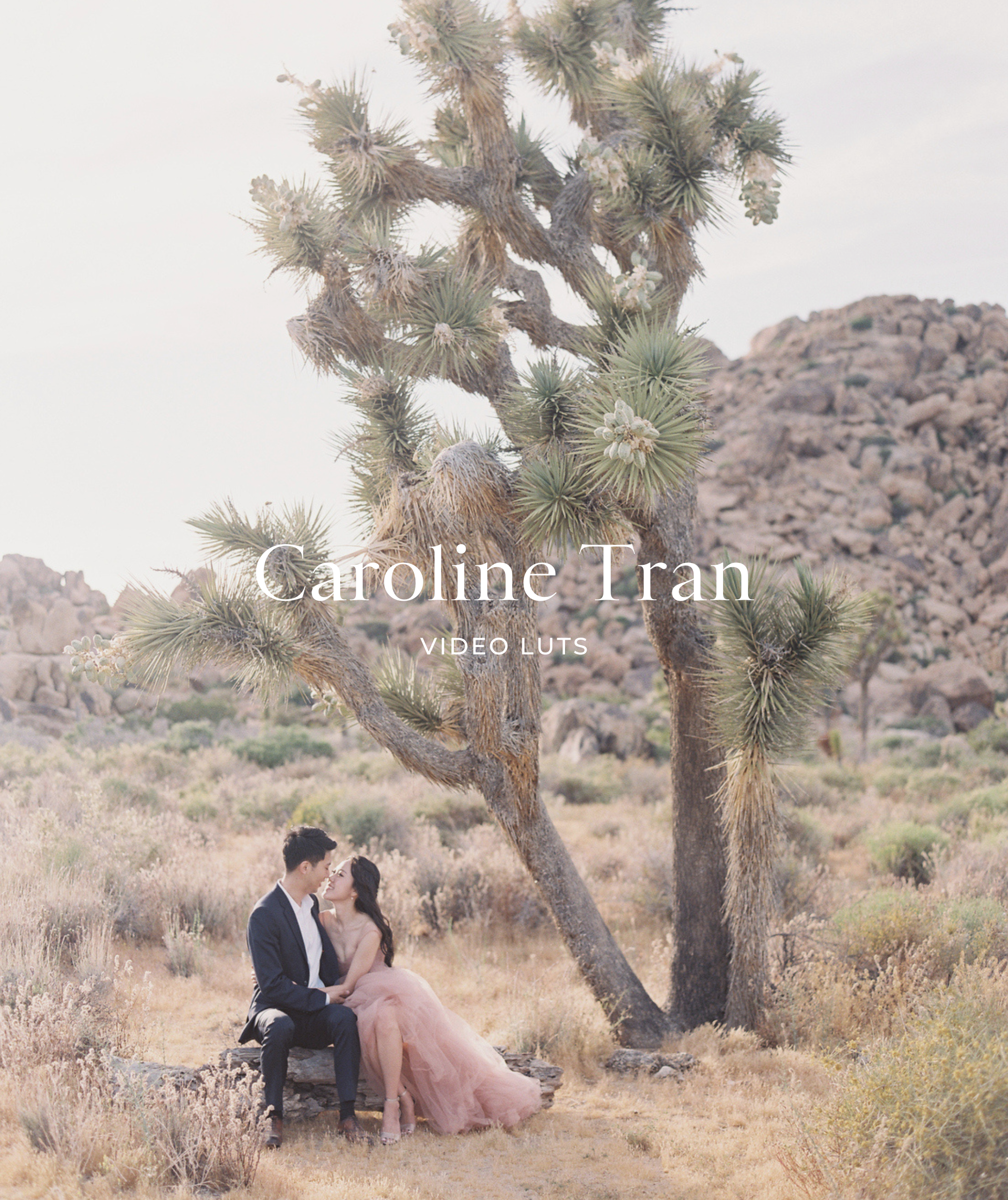Video LUTs FAQ’s
What is a LUT?
A LUT, or look-up table, is an essential tool in video editing and color grading. These video presets contain a set of pre-defined adjustments to color and tonal values, used to transform the appearance of footage. From light and airy to dark and moody, LUT presets are instrumental in achieving a specific visual style, often emulating the look of film stocks or creating unique color aesthetics. Video presets play a crucial role in post-production, enabling editors and colorists to apply complex color transformations efficiently and consistently across different clips or projects.
What is a LUT in color grading?
In color grading, LUTs for video are powerful tools used to apply predefined color transformations to footage. They simplify the process of achieving a specific look or style, especially when trying to mimic the color palette of certain film stocks or visual themes.Video LUTs are valuable in ensuring consistency across various shots and scenes, making them an indispensable asset for videographers and colorists seeking to maintain a coherent visual narrative.
How do you import video LUTs into Premiere Pro?
To enhance your videos with Refined Co.'s Premiere Pro LUTs, follow these steps:
1. Open Premiere Pro and go to the ‘Effects’ panel.
2. Under ‘Lumetri Presets’, right-click and choose ‘Import Presets’.
3. Navigate to the location of the downloaded Refined Co. LUTs for Premiere Pro and select them.
4. The LUTs presets will now be available in the ‘Lumetri Color’ panel under ‘Creative’, where you can apply them to your footage.
How do you add video LUTs to DaVinci Resolve?
Adding Refined Co.’s DaVinci Resolve LUTs is straightforward:
1. Open DaVinci Resolve and go to the ‘Color’ workspace.
2. Right-click on any thumbnail in the media pool and select ‘LUTs’ > ‘Open LUT Folder’.
3. Copy the downloaded Refined Co. DaVinci Resolve LUTs into this folder.
4. Restart the application. The video presets will now be available in the ‘LUTs’ panel for use in your color grading process.
How do you add video LUTs in Final Cut Pro?
To apply a Refined Co.’s LUT in Final Cut Pro:
1. Open Final Cut Pro and select the clip you want to edit.
2. In the ‘Effects’ browser, select ‘Color’ and drag the ‘Custom LUT’ effect to your clip.
3. In the ‘Video Inspector’, click on the ‘LUT’ dropdown menu and choose ‘Choose Custom LUT’.
3. Locate and select the Refined Co. LUT for Final Cut Pro you wish to use.